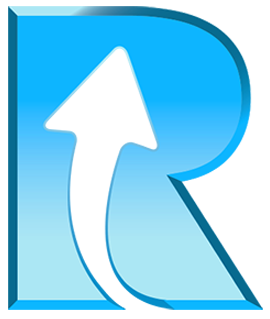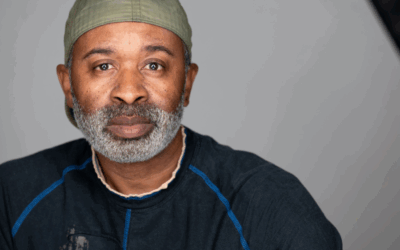A clean, well-maintained memory card is less prone to errors and serves you longer. At the same time, cleaning memory cards from both physical dirt and digital dirt often raises a question: how to do it safely without damaging the card? No wonder. The internet is filled with all sorts of advice, and a lot of it is contradicting.
Read this article to learn how to clean your memory cards safely.
How Not to Clean Memory Cards?
A quick search around the internet leads you to several sources suggesting cleaning the contacts of your memory card with a pencil eraser. Though it often gets the job done, it is far from the ideal approach.
The contacts of your memory card are gold plated. This plating is measured in microns and is extremely thin. Any abrasive, including a pencil eraser, can easily damage the card and corrupt the data. The same goes for flathead screwdrivers and your fingernails. Never attempt to scrape any dirt off the connectors.
Household cleaners are also a big no-no. Many household cleaners contain chlorine, and chlorine is gold’s worst enemy. Repeated exposure will weaken gold’s molecular structure and eventually degrade the connectors.
How to Clean Memory Cards?
Cleaning memory cards is a straightforward process, even if you don’t have much experience with electronic devices. The basic steps for cleaning the card are:
Step 1 – Use a compressed air duster or a camera lens blower to get rid of any loose dust and tiny sand particles.
Step 2 – Dip a foam bud into +90% isopropyl alcohol (IPA) and use it to gently clean the connectors. Foam buds are like cotton buds, only better, as cotton buds tend to leave behind small cotton threads. Repeat the step if needed.
Step 3 – Wipe the rest of the card using the same isopropyl alcohol.
How to Clean Memory Card’s Flash Memory?
Memory cards don’t get dirty only from the outside but also inside. Flash memory gets fragmented as we use it. That can make your card run slower and reduce its capacity.
To counter it, erase your card’s flash memory every now and then, especially before important shoots. This process is sometimes called ‘full formatting’ or ‘long formatting.’
Quick formatting or formatting the card in the camera does not erase the flash memory. Contrary to what many believe. Quick formatting only clears the File Allocation Table (FAT) and enables the existing data to be overwritten. Quick formatting does not scan the memory for bad sectors. So, all the fragmentation and digital dirt that slowed down the card in the first place will still be there after it.
Erasing Memory Cards in 3 Easy Steps Using A Windows PC
- Connect your memory card to your PC using the computer’s memory card slot or external memory card reader.
- Locate the memory card, right-click on the card, and from the drop-down menu, choose “Format.”
- From the “Format” window, deselect the “Quick Format” option and make sure the capacity, file system, allocation unit size, and volume label are all correctly configured. Press “Start.”
Erasing Memory Cards in 3 Easy Steps Using Mac
- Connect your memory card to your Mac using the computer’s memory card slot or external memory card reader.
- Launch the Disk Utility app, select the memory card in the navigation pane on the left, and click “Erase” on the top pane.
- From the pop-up window, choose the file system you like, give your card a name, and select the level of security you prefer. We recommend picking the option with two or more passes. These options write random data over the entire card before erasing it, preventing data recovery applications from recovering it. Once ready, click “Erase.”
Keep in mind that formatting on a Mac or Windows PC completely wipes the flash memory. Nothing is recoverable after that. So, copy and backup all your data beforehand.
Depending on card capacity, the process can take several hours to complete. Set some time aside for it.
Always follow this procedure up with formatting the memory card in your camera. This reintroduces the cleaned card to the camera, sets up the required file structure, and creates necessary folders for shooting.
REFRESH PRO™ – A Faster and Better Alternative for Sanitizing Your Memory Cards
What takes your computer hours to complete, Refresh Pro™ can do in seconds. Refresh Pro™ is a one-of-a-kind flash memory cleaning software designed to work with ProGrade Digital memory cards and workflow readers.
You simply put the used memory card in a card reader, let the software automatically detect it, select “Sanitize” from the drop-down menu, and click “Start.” That’s it. Within seconds Refresh Pro™ gets rid of all the fragmentation and wipes your memory card’s flash memory completely clean. The card is literally put back to a mint, factory-fresh condition, just like when you took it out of the box for the first time.
Learn more about Refresh Pro™ from this 2-minute video.