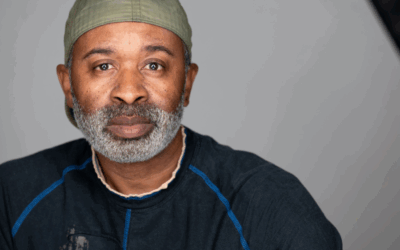In multi-camera productions consistent footage quality is essential, whether you’re capturing a live event, filming a documentary, or shooting a complex scene. When footage varies in quality, it leads to a massive workload in post-production requiring time-consuming adjustments to match visuals, sync clips, and correct errors. These inconsistencies will slow down the editing process, disrupt the storytelling flow, and sometimes compromise the final product’s quality.
One often overlooked element in achieving consistency is the management of memory cards. Improper memory card coordination across all cameras can lead to data loss, storage issues, or dropped frames. These problems are particularly problematic in multi-camera productions, where footage from different cameras must align perfectly. Dropped frames, for instance, can throw off the entire workflow. When cameras deliver different amounts of frames, it becomes a tedious task to match the footage and synchronize audio.
By coordinating memory card usage properly, you can sidestep these pitfalls and avoid unnecessary complexity and frustration in post-production.
In this article, we’ll dive into key strategies for managing memory cards in multi-camera setups, giving you the tools to ensure reliable, high-quality footage throughout your production.
Effective Memory Card Management in Multi-Camera Setups
Managing memory cards in multi-camera setups doesn’t have to be a source of stress—if you have a clear system in place. With proper organization and enough attention to detail, memory card management is very straightforward, even in the most complex productions. Knowing exactly how to handle your cards before, during, and after shooting ensures you avoid common pitfalls like data corruption or footage mismatches. It’s all about having the right approach from the start.
Essentially, effective memory card management boils down to five key elements. In the following sections, we’ll dissect each of these aspects in detail, helping you create a workflow that keeps your footage consistent, safe, and ready for post-production without unnecessary headaches.
1. Selecting the Correct Memory Cards for Multi-Camera Setups
Effective memory card management in multi-camera setups starts with selecting the memory cards themselves. Choosing the right card is the foundation of any successful production. Without the correct cards, even the most well-coordinated setup can quickly run into problems that are not only frustrating to fix but may derail a project entirely.
Memory cards are not just storage; they dictate how your camera captures and handles footage. If a card can’t write data fast enough, you’ll experience dropped frames, stuttering footage, or incomplete files. This is particularly important in multi-camera productions, where different cameras must capture footage of equal quality to ensure smooth editing and seamless synchronization in post-production.
The cards you choose for your multi-camera setup must keep up with your demands. Your demands, however, usually come down to three things: type, write speed, and capacity. These are the most essential to get right.
Sure, read speed is also important, especially in multi-camera productions where you need to transfer large amounts of data. Having memory cards with faster read speeds will significantly boost your workflow by reducing transfer times and helping you manage your footage more efficiently.
Step 1: Getting The Memory Card Type Right
Familiarize yourself with the cameras you’re using and their specific requirements. Different cameras require different memory cards, so the first step is to determine whether you need SD, CFexpress, CFast, or some other format. Next, make sure you get the right card in the type family. Not all SD or CFexpress cards are created equal. They come in different shapes and sizes, and even if the form factor matches, they can still differ in standards or speed class ratings.
For example, SD cards come in two form factors (SD and microSD). Both of these form factors have three different standards (SD, SDHC, SDXC) and a myriad of possible speed classes (C2, C4, C6, C10) and video speed class ratings (V6, V10, V30, V60, V90). It’s the same with CFexpress memory cards; there are two form factors (Type A and Type B), and both types may carry several different Video Performance Guarantee ratings (VPG ratings).
To ensure you get this all right, check the camera manufacturer’s website or the user manual of your cameras, or use our comprehensive memory card compatibility charts.
Step 2: Choosing The Right Write Speed
Once you have the correct format and form factor, think about the write speed required for the resolution and settings you plan to use. Higher resolutions, deeper color profiles, and faster frame rates require cards that can handle larger data streams. For example, if you’re shooting high-resolution video or working with high-bitrate color profiles, you need a memory card with fast enough write speeds to keep up with the demand.
It’s also wise to leave some headroom—choosing a card that exceeds your minimum requirements ensures that one or more of your cameras won’t experience performance issues during critical moments.
Step 3: Consider Capacity
Capacity is another essential factor. Larger cards can store more footage, reducing the need to swap cards during long shoots, so they are often preferred in multi-camera productions, especially when capturing nonstop live events. Still, some professionals opt for multiple smaller cards to get the data transfer going already mid-shoot or when shooting shorter scenes in controlled settings. The choice depends largely on your shooting environment and the duration of your recordings.
If you’re one of those producers or filmmakers who like to dive deeper into technical details and make well-informed choices about your gear, we’ve written an extensive article to guide you: How to Choose the Right Memory Card for Your Video Recording Needs. It covers everything from understanding memory card types and speed ratings to ensuring compatibility with your camera’s recording settings, helping you make the best decision for your specific production needs.
Pro Tip: Go with Identical Cards for Each Camera
Once you’ve found the memory card you need, it’s best to use identical cards across all cameras in your setup—provided, of course, that all your cameras are the same and utilize the same type of memory cards.
Using the same cards ensures that every camera is performing to the same standard, eliminating inconsistencies in footage quality or recording reliability. It also simplifies your workflow, as you won’t need to worry about managing different cards with varying capacities or speeds.
At ProGrade Digital, we offer a built-in discount for multi-camera productions when purchasing two of the same cards, making it even easier to standardize your setup. Just pick the memory card you need and choose 2-Pack for a discount.
2. Preparing Memory Cards for Multi-Camera Use
Proper preparation of memory cards before a multi-camera shoot is essential to ensure they perform flawlessly throughout production. With multiple cameras in play, taking the time to properly check and reset your memory cards can prevent unexpected failures and maintain the quality of your footage.
Step 1: Checking for Errors
The first step is to check each memory card for potential errors. The most efficient way to do this is with software like Refresh Pro. This tool is free for all ProGrade Digital memory card users. It allows you to check the soundness of your cards by running a detailed inspection of the health of the memory cells. Over time, memory cells can degrade, and Refresh Pro gives you an immediate readout of whether a card is still reliable or if it’s time to retire it.
If you’re not using ProGrade memory cards, you should still check your cards manually by putting them through a full cycle. Insert the card into your camera, shoot some test footage, and copy the footage to your computer to verify that it transfers and plays back correctly. While this method isn’t as comprehensive as using Refresh Pro, it will give you an indication of whether the card is functioning properly for your shoot.
Step 2: Reset Your Memory Cards
You’ve probably heard that before any shoot, it’s important to format the card in the camera. That’s a common and necessary step, but it doesn’t fully wipe the card; it only resets the file allocation table (FAT), allowing new data to overwrite the old. This means any existing data or fragmentation is still there, and over time, that fragmentation can slow down performance or cause errors during recording. When preparing memory cards for a multi-camera shoot, resetting them properly is essential to ensuring they perform reliably throughout production.
One of the most thorough ways to do this is by formatting your memory cards on your computer. This process clears the card, wiping away all the data and, most importantly, removing fragmentation that accumulates over multiple uses.
On a Windows system, you can format the card by right-clicking on it in File Explorer and selecting “Format.”
On a Mac, open Disk Utility, select the card, and choose the “Erase” option.
Make sure to choose the correct file system—typically exFAT or FAT32—depending on your camera’s requirements.
This method gives the card a clean slate, which is especially important if the card has been used for previous projects. That said, formatting on a computer can be time-consuming. For example, formatting a 512GB card might take anywhere from 10 minutes to over half an hour, depending on your system and the card’s speed. This can quickly become a bottleneck in a multi-camera production, where you have numerous cards to prepare.
For ProGrade Digital memory card and workflow reader users, there is a more efficient alternative—using, again, the aforementioned Refresh Pro, a comprehensive memory card monitoring and maintenance tool wrapped into a single application. Refresh Pro can rejuvenate your memory cards to a factory-new condition in seconds. The built-in “sanitize” function clears the memory cells, removes all fragmentation, and restores the card’s full capacity and speed.
With Refresh Pro, you also have the added benefit of upgrading the firmware of your memory card when new features, new cameras, or new shooting formats are introduced. This ensures your card is always optimized for peak performance, adapting to the latest technological advancements for better reliability and functionality.
Step 3: Format Your Memory Cards in The Camera
Once you’ve completed the full reset, now you format the card in your camera. This step ensures that the card is structured correctly for your specific camera model, allowing it to operate seamlessly during recording.
3. Organizing and Managing Memory Cards During a Shoot
In multi-camera productions, keeping your memory cards organized and properly managed is just as paramount as the technical setup. With multiple cameras rolling simultaneously, it’s easy for cards to get mixed up or misplaced, which can lead to confusion, delays, or even data loss. Having a clear system in place for labeling, organizing, and rotating cards is key to maintaining a smooth workflow throughout the shoot.
Labeling and Organization
The first step to preventing mix-ups is proper labeling. Each memory card should be clearly labeled before the shoot begins, allowing you to easily identify which camera or angle the card belongs to. Some professionals prefer to use color-coded labels or stickers to differentiate between cameras—this makes it quick to visually identify which card belongs to which setup. For instance, you could assign one color to your A camera, another to your B camera, and so on. Numbering the cards also helps keep track of the sequence in which they’re used, ensuring that footage is organized chronologically, which can simplify the editing process later.
Another effective method is to use memory card cases or wallets that are also labeled according to the camera or shot angle. Keeping the cards for each camera in a designated slot or case during the shoot allows for quick access and helps avoid the risk of misplaced cards. For added safety, ProGrade Digital card wallets have two sides—one side with open slots for unused cards and another side with a zippered pocket for used cards—helping you keep track of which cards are ready to go back into the camera and which ones are full and need to be offloaded.
Card Rotation and Management
Managing card rotation is essential to keeping your production on schedule and preventing footage loss. Establish a card rotation system before shooting begins. This ensures that you’re prepared with an empty, ready-to-use card when a card is full or needs to be swapped out.
A typical card rotation strategy involves marking one side of your card case or wallet as “empty” or “ready,” and the other side as “full” or “used.” As cards are filled, they move from the empty side to the full side, so you always know which cards are ready for offloading and which are available for continued use. This system reduces the chances of accidentally reusing a full card or overwriting footage, which can be catastrophic in a multi-camera production.
Additionally, it’s good practice to regularly offload footage during breaks or between major shooting segments. This prevents bottlenecks caused by too many full cards piling up and gives you a chance to back up your footage early on in the shoot.
Pro Tip: Designate One Person on The Crew to Handle Memory Cards
It’s a good practice to designate one person on the crew to handle card swaps, labeling, and storage, keeping the process streamlined and avoiding unnecessary downtime. This doesn’t necessarily mean hiring a dedicated data wrangler if your production budget doesn’t allow for it. Instead, you can assign this responsibility to someone already on the crew, like a camera assistant or another team member.
The key is to make sure one person is in charge of managing the cards. When multiple people start handling cards, it’s only a matter of time before things get mixed up—whether it’s inserting the wrong card into a camera, accidentally overwriting footage, or misplacing a card altogether. Having one point of control helps prevent these costly mistakes and keeps the workflow efficient.
4. Uniform Camera Settings and Card Usage
When each camera is operating with uniform settings and paired with appropriate memory cards, you ensure that the footage from each angle matches in terms of quality, making the post-production process much smoother.
Synchronized Camera Settings
One of the most critical steps in maintaining uniform footage quality is ensuring that all cameras are set to the same resolution, frame rate, color profile, and bitrate. Differences in any of these settings can result in footage that doesn’t sync up visually, leading to extra work in post-production to match the look and feel of each shot.
For example, if one camera is recording in 4K at 60fps and another in 4K at 30fps, the final output will look inconsistent, and it may be difficult to match the footage during editing. The same applies to color profiles—if one camera is set to a flat profile while another is using a vivid or standard one, color grading becomes significantly more challenging. By ensuring that all cameras share the same settings, you not only improve consistency but also save a considerable amount of time during the editing process.
Consistent Memory Card Usage
In addition to matching camera settings, establishing a clear memory card usage protocol is necessary for smooth, risk-free production. This protocol should ensure everyone follows the same process for handling cards to avoid mistakes.
Having a clear and unified approach means that everyone on the crew knows exactly how to manage and handle memory cards, which reduces the chance of mistakes that could lead to lost footage or data corruption.
This consistency isn’t just about using the same types of cards; it’s about ensuring that every camera operator follows the same process. For instance, in a multi-camera setup, all cameras should ideally swap cards at the same time, especially if they’ve been running simultaneously.
A well-defined card usage protocol ensures that the workflow remains organized, prevents unnecessary downtime, and keeps your production on track. Having everyone adhere to the same standards eliminates confusion and makes sure no valuable footage is lost due to simple mishandling.
5. Data Management and Backup Strategies
Backup Protocols
Establishing a reliable backup strategy is paramount in any production, especially multi-camera shoots, to safeguard footage and prevent data loss. Without a proper system in place, a single mistake can lead to the permanent loss of valuable footage, whether it happens during the shoot or later in post-production. The key is to create a clear, efficient backup protocol that covers both the immediate short and long-term storage.
On set, footage should be backed up as soon as it is offloaded from the memory cards. Ideally, this should involve creating at least two copies of the footage—one on a primary drive and another on a backup drive. It’s also smart to stagger your backups, meaning data is transferred throughout the day during natural breaks in shooting instead of waiting until the end of the shoot when time constraints and fatigue can lead to errors. This ensures that footage is stored safely and reduces the risk of losing an entire day’s worth of work due to a technical glitch.
After the shoot, footage should be transferred to a more permanent storage solution that offers higher redundancy and protection against data loss. Following the “3-2-1” rule (three copies of your data on two different media types, with one stored offsite) is a simple yet highly effective strategy to ensure your footage is always protected.
Pro Tip: Never delete anything from your memory cards before your data is securely backed up and you have made these three copies.
Efficient Data Handling
Managing large volumes of footage from multiple cameras can quickly become overwhelming without the right tools and processes in place. Fortunately, there are several software solutions designed specifically to help organize and manage multi-camera footage efficiently.
Software like ShotPut Pro automates the process of offloading footage by creating verified copies of your files. These tools perform checksum verifications to ensure the files are copied correctly without corruption, saving you the worry of manually checking every transfer. They also allow you to organize your footage into labeled folders by camera, scene, or timecode, which makes post-production much more manageable.
Another consideration is how footage is cataloged. Using digital asset management software can help you keep track of where each file is stored, allowing you to easily retrieve specific footage when needed. Tools like Kyno or Silverstackprovide metadata tagging, preview options, and logging capabilities, helping you maintain a clear overview of your media and minimizing the chaos of sifting through hundreds of files during editing.
Conclusion: Memory Card Management in Multi-Camera Setups
In a multi-camera production, every detail matters—from choosing the right memory cards to implementing a solid backup strategy. While managing multiple cameras may seem complex, with the right system in place, it becomes second nature. By staying organized, following a clear protocol, and using the right tools, you can ensure that your footage is safe, your workflow is smooth, and your final product meets the highest standards. With careful planning and consistent practices, you’ll minimize risk and maximize efficiency, allowing you to focus on what really matters: capturing great content.
Browse ProGrade Digital memory cards for multi-camera productions