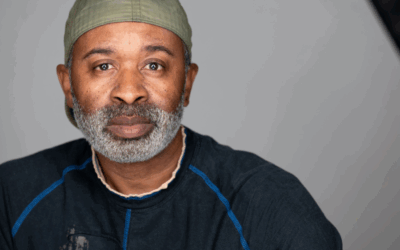Consumer-grade memory cards are sometimes advertised by emphasizing the number of photos, videos, or songs they can hold. You should never rely on those numbers! In fact, it’s better to completely steer away from brands using deceptive marketing tactics like that.
Here’s everything you need to know to figure out what capacity memory card you need so that you won’t run out of storage space during your next photoshoot.
Image File Sizes Vary Drastically
Without knowing the camera, file format, and the level of quality you use to take your pictures, no one can estimate how many of them you can fit on a memory card. Not even roughly.
There are tens of different file formats, hundreds of cameras, and practically innumerable picture settings to tweak, so you literally have an endless range of potential image file sizes.
Camera
Every photo is just a series of pixels represented by an RGB value. Some cameras are capable of collecting more of these RGB values and therefore produce larger file sizes.
How many pixel values a camera can capture is usually indicated in Megapixels. A 12 Megapixel camera stores RGB values for 12 million pixels, while a 16 Megapixel camera for 16 million. Those 4 million extra pixels naturally result in more stored data and larger images.
For that reason, a 64GB memory card in a Sony a7 III mirrorless camera can hold 1,391 RAW images with a moderately-high level of detail. Meanwhile, the same card in a Sony a7R III can only fit 799 RAW images. It’s because a7 III has 24.4MP and produces RAW photos that are roughly 47MB, while a7R III has 42.4MP and produces RAW photos that are around 82MB.
Image File Format
Digital cameras offer you a range of file formats to choose from. RAW, compressed RAW, digital negatives (DNG), TIFF, and JPEG, are some of the most popular ones.
A RAW image is where every pixel is fully described, without any compression algorithms. Because of it, RAW images contain a lot of data and produce larger files. Hence, the number of photos you can take and save on a memory card is significantly lower than, for example, JPEG.
JPEG utilizes complex compression schemes to reduce the amount of data. This usually results in 70% smaller file sizes compared to RAW.
Picture Quality Settings
Higher quality equals more information. So, the higher the quality settings, the more space each photo takes on your memory card.
Color depth probably has the biggest impact on the file sizes. When an 8-bit image contains only 256 shades of color per RGB channel or approximately 16.7 million colors in total, then a 10-bit image already has 1,024 shades per RGB channel and 1.07 billion total colors.
A 14-bit RAW, a relatively widely used format today, contains 16,384 colors per RGB channel. When combined, you get: 16,384 reds x 16,384 greens x 16,384 blues = 4,398,046,511,104 colors. That is close to 4.4 trillion colors. To state the obvious, recording images with 16.7 million colors requires a lot less memory card space compared to images with 4,4 trillion colors.
Other settings, like ISO, also affect the number of images you can store on your memory card. ISO tells your camera’s sensor how much to amplify the incoming signals. In other words, higher ISO levels increase the light sensitivity of photosites on the sensor. That, in turn, introduces noise and results in a larger image file size.
What You Shoot Also Matters
The complexity of the image affects the file size, especially when you choose to shoot in compressed image formats. Instead of describing every individual pixel fully, many compressed image formats describe only some of the pixels and then indicate how much other pixels next to them are different.
Here’s an example. Say there are three pixels in the blue sky with RGB values of 128/4,551/16,382; 129/4,549/16,382; and 128/4,551/16,383. Instead of describing every pixel fully, you could also describe how much they differ from one another. Like so: 128/4,551/16,382; +1/-2/0; 0/0/+1. This approach requires storing significantly less information.
However, that compression method works well with consistent images (e.g., a crescent moon in the pitch-black sky) but not so well with detailed images (e.g., a crowd-filled marketplace). Thus, images where differences between pixels are bigger result in bigger file sizes.
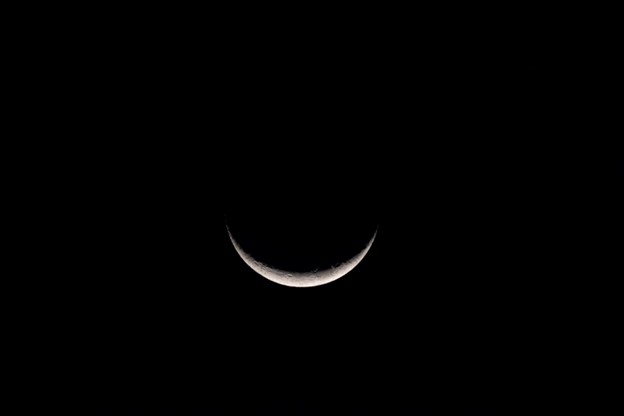

Memory Card Quality
Consumer-grade, heavily used, and poorly maintained memory cards will often fall way below their maximum capacity. That significantly affects the number of photos you can store.
High-quality memory cards with intelligent flash controllers help reduce data fragmentation and minimize that issue. Memory cards built specifically for digital cameras, like ProGrade Digital SD Cards, and microSD cards, are also Refresh Pro compatible. It’s one-of-a-kind software that, together with ProGrade Digital SD Card Readers, allows you to refresh your memory cards to a factory-fresh condition within seconds.
Related: How to Maintain Your Memory Cards?
What Capacity Memory Card Should I Get?
Since the actual image file sizes depend on the camera, file format, image quality settings, and what you shoot, the best option is to rely on your camera. Set it up for the upcoming photoshoot and look at the “remaining images” counter. It gives you a pretty sound estimate of how many photos it can write on the card. Based on that, it’s relatively straightforward to figure out what capacity memory card you need.
Better yet, shoot 10-12 test images in a similar environment and take note of the actual file sizes. Base your calculations on the largest file out of those 10 or 12.
The user manual and your camera manufacturer’s website are also good options. Both usually list information about file sizes.
Related: Quick and Easy Way to Calculate Video File Sizes
Pro Tips To Consider
Here are a few more expert tips to consider before your next important photoshoot:
- A larger card equals more room for your photos and reduces the probability of running out of space during a shoot.
- Plan everything so that there’s no need to copy and format memory cards during a shoot.
- Have spare cards with you at all times. Not only for headroom and extra storage but also for peace of mind. Misplacing or accidentally breaking the only card renders even the most powerful camera completely useless.
- If your camera has dual slots, definitely take advantage of them. Set the second slot up for backups and shoot on two cards simultaneously.
Now that you’ve figured out what capacity memory cards you need and learned a lot about image file sizes, you are well on your way to embarking on your next photographic adventures with ease.
When shopping for ProGrade Digital cards remember that our 2-packs have a built-in discount so if you think you are going to need more capacity, choose the 2-packs for additional savings.