Despite all the different codecs and picture quality settings, calculating video file sizes is a quick and easy process. It literally takes less than ten seconds, and all the initial data you need is bitrate and duration. That’s it. Feel free to skip straight to the formula (below) and start punching in the numbers.
However, if you want to know why this simple formula works or how it can be accurate without factoring in frame rate, resolution, and color depth, then take a couple of minutes and read this article.
Plus, there is additional value in knowing why this formula works. Once you understand it, you can easily apply it to other file formats, including audio and still images.
Why codec, frame rate, and resolution don’t matter when calculating video file sizes?
Codec, compression, frame rate, resolution, color sampling, and color bit depth absolutely do matter, and they all significantly affect the video file size. You just don’t have to deal with them individually when you use bitrate for your calculations.
Put simply, things like the number of frames, colors, and pixels determine the video bitrate. Whenever you go from 30fps to 120fps, bitrate changes. Hence, all these aspects are automatically factored in when the formula contains bitrate.
What exactly is the video bitrate?
The bitrate (sometimes also called the data rate) refers to the amount of information a video carries per unit of time. The higher the bitrate, the higher the image quality.
Video bitrate is usually measured in megabits per second (Mbps), so it tells you exactly how many bits are written to the memory card each second. Knowing that makes calculating video file sizes pretty straightforward. Just multiply the bitrate with the duration of the video, and you’re done. Almost.
The Pitfall of Bits & Bytes
The video bitrates are measured in bits but file sizes in bytes. They are not the same. So, before all else, we have to convert the data rate from megabits per second (Mbps) into megabytes per second (MBps). That conversion is easy to do yet equally easy to overlook, and this is why many people fail to do it.
Here’s all you need to know: 1 byte = 8 bits.
Divide bits by 8, and you get bytes. Divide megabits by 8, and you get megabytes. And so on. Our formula for calculating video file sizes already contains this step.
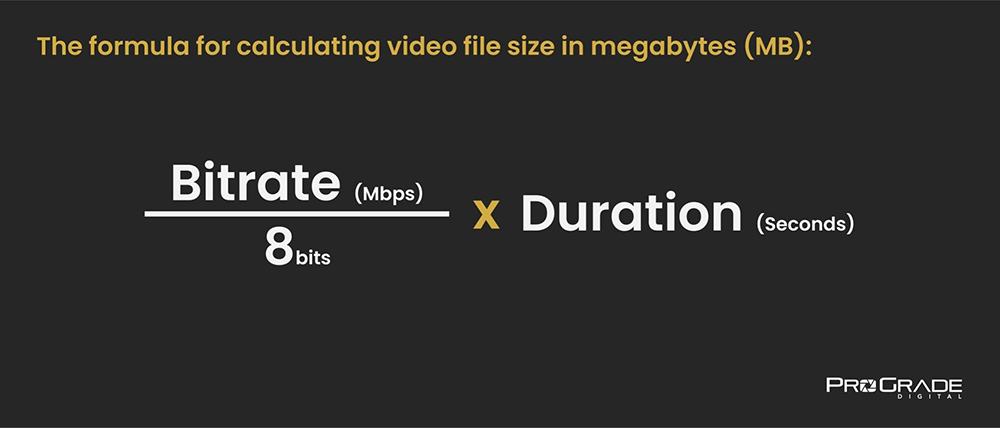
The Formula For Calculating Video File Sizes
Video File Size = Bitrate (Mbps) / 8 (bits) x Duration (seconds)
First, divide bitrate by 8 to get the byte rate. Then, multiply the byte rate with the duration of the video in seconds, and you get the file size in megabytes (MB). For example, say you need to know how big is a 1-minute 4K video with a bitrate of 280Mbps.
Step one – convert bitrate into byte rate:
280Mbps / 8 bits = 35MBps
Step two – multiply the byte rate with the duration:
35MBps x 60 seconds = 2,100MB
So, a 1-minute 4K video, shot at 280Mbps, requires 2,100MB of memory card space.
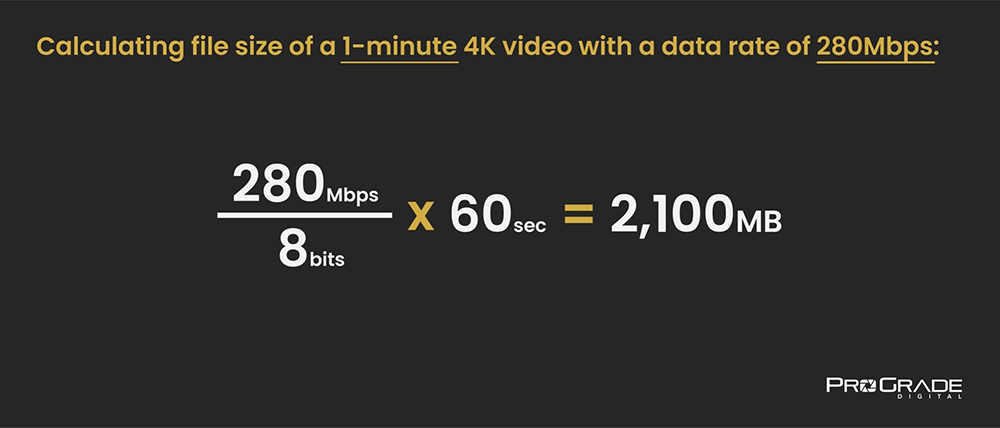
How many minutes of video can you fit on a memory card?
Once you know how much space a 1-minute clip takes up, it’s a no-brainer to figure out how many minutes can fit on a memory card. Simply divide the card capacity by the file size of the 1-minute clip, and voila – you have the answer.
Just don’t forget to convert the video file size from megabytes (MB) to gigabytes (GB) before you do that, as memory card capacities are usually given in gigabytes. For this conversion, divide the video file size in megabytes by 1,024 since 1GB = 1,024MB.
For the 64GB memory card and the same 4K video that requires 2,100MB for one minute, the math goes as follows.
Step one – convert video file size from MB to GB:
2,100MB / 1,024 = 2.05GB
Step two – divide card capacity with the file size of the 1-minute video:
64GB / 2.05MB = 31,2 minutes
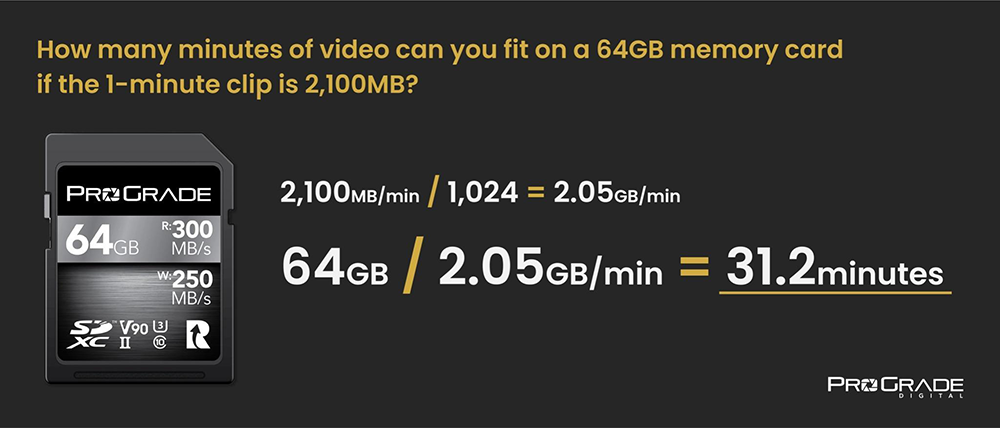
Where can I find the video bitrate?
The video bitrates for different codecs and picture settings are usually listed in the user manual and on the camera manufacturer’s website. Some cameras display bitrates also in the settings menu.
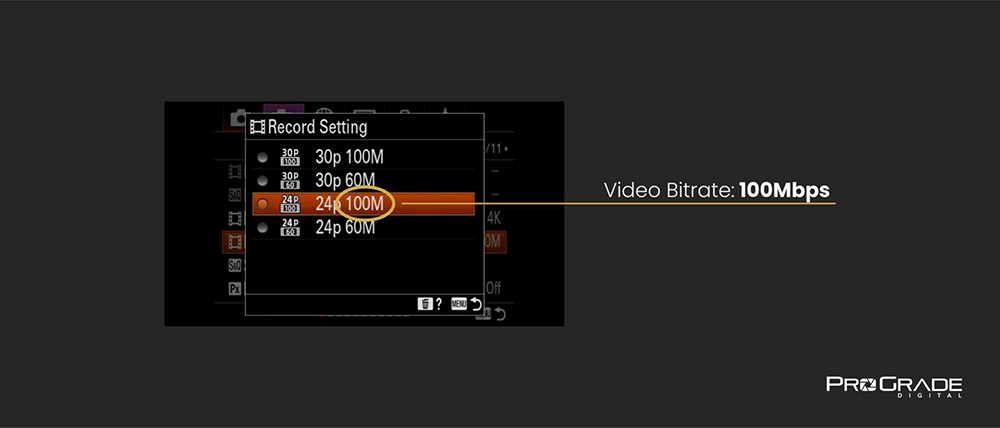
Three things to keep in mind when calculating video file sizes.
- It’s not an exact science.
Camera manufacturers usually do not list exact bitrates. Instead, they publish approximate numbers. To be on the safe side, add 10-15% to your calculations so that you won’t run out of memory card space. - Variable Bitrate (VBR).
Variable bitrate is a bitrate control technique commonly used in video encoding to reduce file sizes. VBR uses a dynamic bitrate that changes during the recording, depending on the level of detail required to store. Slow and steady shots hold fewer bits than action-packed shots with a lot of movement. If your camera uses variable bitrate, make sure you don’t do the math using average bitrate but peak bitrate. That way, you are again on the safe side when it comes to not running out of memory card space. - Don’t forget the audio.
If you record audio with your video, make sure you factor that in as well. The formula is pretty much the same. There’s just an extra conversion step, as audio data rates are usually given in kilobits per second (kbps, kbit/s, or kb/s).
Memory Cards For Recording High-Bitrate Video
Now that you’ve done all the math and figured out what capacity memory card you need, visit our online store. There you’ll find memory cards with capacities from 64GB all the way up to 1TB. Plus, all ProGrade Digital memory cards are optimized for high-bitrate and high-quality video recording.





